| Setting Dial up on CISCO Packet Tracer
1. In this chapter we will learn how to set dial up on packet tracer as well real time scenarios.
2. On cisco packet tracer we need one router, one PC and one modem cloud as given in the picture below.
| 
|
|---|---|
| VLAN creation on cisco packet tracer
1. We will discuss in this lesson about VLAN. What is its purpose and why do we create it?
2. VLAN stands for virtual local area network that means we can divide resources virtually in different type of tasks. For example, in a company there are three department HR, ADMIN and IT department. All resources connected to each other in single LAN by physically, but we can divide them into three VLANs which will be separately for each department.
| |
| How to create loopback interface
1. Let me tell you what is need of loopback over network. In each router there are many interfaces like ethernet, fastEthernet, GigabitEthernet, console. All interfaces have different different IPs. It is difficult to manage whole network for network administrator. So network administrator creates loopback IP for each devices for his or her comfort.
2. So lets how do we create Loopback IP. We are taking 2 routers and one PC which are connected through cross over cable. Assign IP to each connect port. As given in the picture below.
|  |
| How to set IOT(AC and Solar panel) 1. In this lesson we will learn about adding IOT devices cisco packet tracer as real time network if you want to configure your own corporate or office network.
2. Here I have taken one monitoring server and two IOTs and one switch for connecting all devices with the help of straight through cable.
|  |
| How to create web server
1.In this lesson we will learn about how to create first web page on cisco packet tracer that can be apply on real time web server.
2. First let me clarify with you why do we create web page? What does it mean? What is for?
|  |
| How to configure Telnet
1. In this chapter will learn how to configure Telnet. Why do we create telnet? What is its use?
Telnet is for access network device from remote location. Let’s have an example, there are two devices (one is in Delhi and another one is in Mumbai). Both devices are very far away from each other. But network administrator can access both devices with the help of Telnet from any location (it can Delhi, Mumbai or Calcutta). |  |
|
1. In this tutorial we will learn how to set mail server on cisco packet tracer.
2. As you can see on below picture we have taken 4 PCs and 2 Servers (1 mail server and 1 DNS server)
3. DNS stands for Domain Name System which will convert IPs to Email address.
|  |
| How to configure OSPF network on 3 routers 1.OSPF stands for open shortest path first. If we want to create a network with the help of OSPF. First we take 3 routers and connect all routers with cross over cable on Gigabit ethernet ports as given below in the picture. |  |
| How to configure RIP network 1. First we take two routers and two PCs and join them with cross over cable . | |
| How to configure DHCP Then we put IPs on PCs 192.168.1.10 and 192.168.2.10 . |  |
| Configuration of IOT(FAN,LAMP and WEBCAM)
1.Here I am going to tell you about IOT(internet of things). How do they work? How to connect these devices to each other or control by remote location.
2. Here we are taking one server, one switch and few IOTs. Straight through cable is required to connect all of these with Fast ethernet ports.
|  |
| How to use Hyper Terminal or console cable on network
1. In this lesson we will learn about using Hyper Terminal or console cable over network. Mostly all network devices are accessed from remote location. All configurations or network management is done by network administrator from remote location. But when device is down that can’t be accessed from remote then it is compulsory to go to device location and configure it from there with the help of hyper terminal.
2. If we connect with cross over cable or any other Mode then we can’t find Router CLI mode.
For checking router CLI mode Go to PC> Desktop> Terminal > Click OK>Your screen
|  |

Hi all, welcome to this blog—your space to turn networking knowledge into practical skills. Here, we learn, collaborate, and support each other in the evolving world of networks. Ask questions, share insights, and lend expertise to those in need. Together, we build a vibrant, helpful community where every voice matters. Let’s grow and discover together—your contributions make a difference!
NETWORK
Subscribe to:
Posts (Atom)
Upgrade Cisco 9200 switch step by step
Here is a step-by-step guide to upgrading a Cisco Catalyst 9200 switch in Install Mode: Clean up inactive installations : Use the command i...
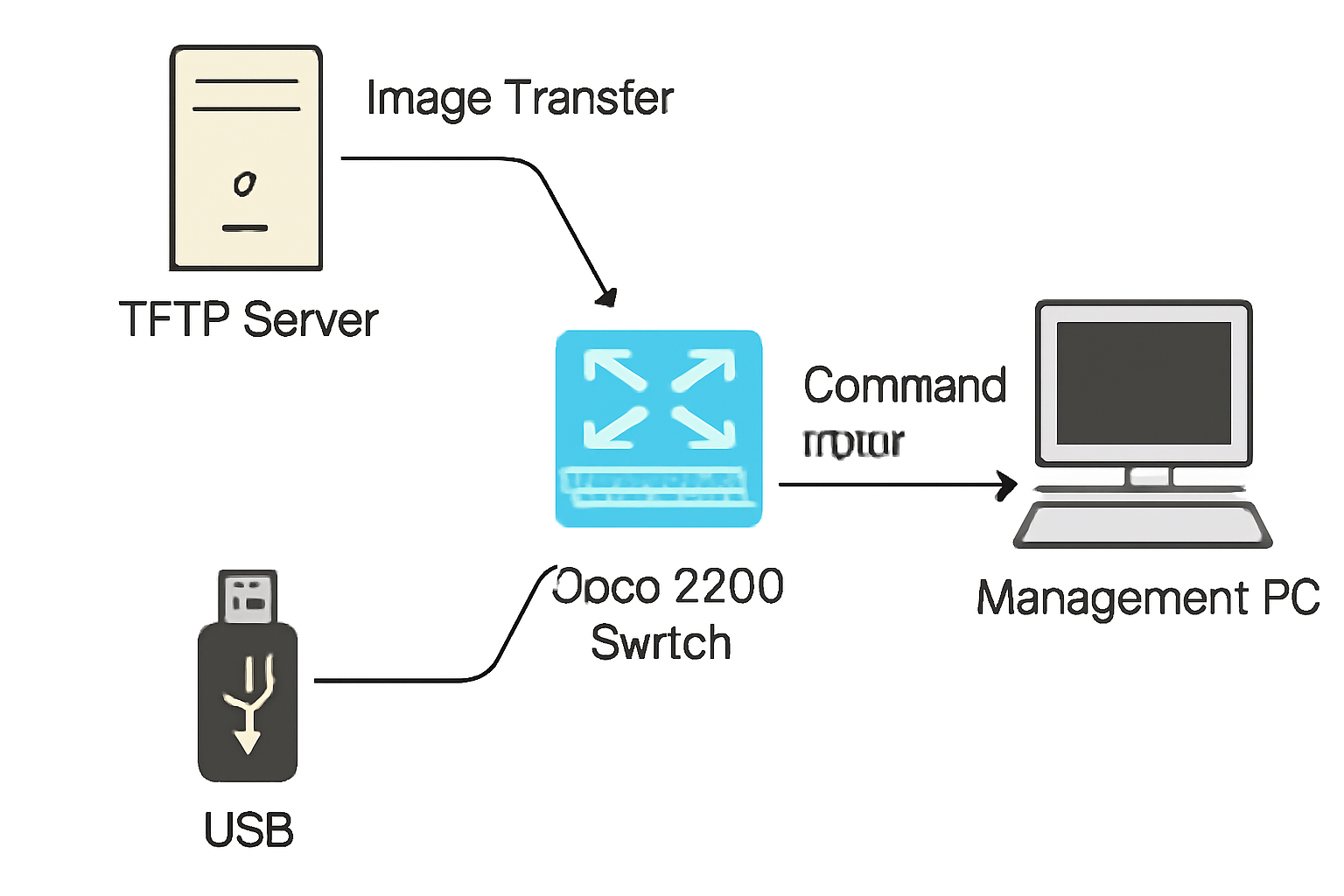
-
How to create web server on packet tracer 1. In this lesson we will learn about how to create first web page on cisco packet tracer tha...
-
Configuration of mail server on cisco packet tracer 1. In this tutorial we will learn how to set mail server on cisco packet trac...
-
How to set IOT(AC and Solar panel) on cisco packet tracer 1. In this lesson we will learn about adding IOT devices cisco packet tr...




Salut, j'aime ça, nous sommes une société de fournisseur d'accessoires et de solutions de réseautage. Pour plus d'informations sur les commutateurs réseau et autres, rendez-vous dans la section du blog Pinsol.
ReplyDeleteThanks for sharing This blog. Techno Edge Systems LLC is one of the best provider of Structured Cabling Services Dubai
ReplyDelete